Setting up XSATA
I recently ordered an Xbox 360 accessory called XSATA. It is a small device that sits between your Xbox 360 and the 360's hard drive. The back of the device has a USB port and is designed to interact with your PC allowing you to 'see' and edit the files on the 360's hard drive. What follows is my experience in unpacking and setting up the XSATA.

The box is surprisingly light. I ordered it straight from the manufacturer's website. The box arrived a little banged up which made opening the strong plastic much easier.

Here are the package contents:
- XSATA device in static-proof bag
- USB Cable
- Driver / Application disc
- Manual

Here are various shots of the XSATA device itself.

The XSATA is really nothing more than a plastic shell with some serial ATA connections inside shaped like the Xbox 360 Hard Drive plug.

A close-up of the chips.

A close-up of the USB port.

Here is my setup. Luckily, the PC and the Xbox 360 are already close to each other.

To install the XSATA device, first remove your Xbox 360 hard drive. Press the button.

Lift the drive from the Xbox 360.

Slide the back of the XSATA device into the hard drive bay.

Carefully press the drive connector into place.

Press the front of the XSATA into place. This took more force than I expected. I almost expected the XSATA to break. I found the best method was to press the palm of my hand on the XSATA and mash it into place firmly.

CAREFULLY install your Xbox 360 hard drive into place on top of the XSATA. This was the most difficult part as the drive connector in the XSATA wiggles a bit. Make sure you like up the connectors with the XSATA and the hard drive before you press the drive into place.

Here is a picture of the XSATA in place.

Plug the USB cable into the back of the XSATA device.
Important: If the USB cable is connected between your PC and the XSATA device, your Xbox 360 WILL NOT BE ABLE TO USE THE HARD DRIVE. Be sure to disconnect the cable from either the PC or from the XSATA before you turn on the 360 if you intend to use the hard drive in the Xbox 360.

Here is a picture of the XSATA in place and the 360 back in its 'home' position.

Another image of the 360 and XSATA. In this image, you can see the illumination effects provided by the XSATA. Note that there is not a switch to enable or disable the lights. If the 360 is on, the XSATA lights up. This is something to note if the blue lights will distract you when watching a movie or playing a game. Luckily, my setup involves having my 360 in a closet, out of sight.

Before you plug the XSATA's USB connection into your PC, install the drivers and software.
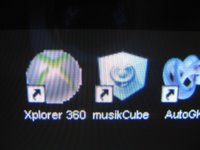
Here is the icon for the installed software. It would have been nice if the software came with a higher resolution icon. You can see it has jaggy edges compared to other icons on my desktop making it look amateurish.
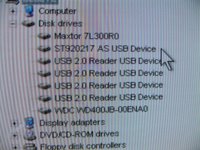
Once installed, the ST920217 AS USB Device shows up in your device manager.
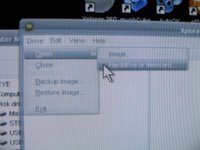
Once everything is connected and you run the Xplorer 360 software, you will want to connect to the 360's drive. Drive > Open > Hard Drive.
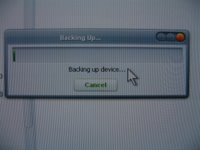 The first thing I did was make a backup of my 360's hard drive. Drive > Backup Image.
The first thing I did was make a backup of my 360's hard drive. Drive > Backup Image.
Here is an example of what your Xbox 360 sees while you are accessing the hard drive from your PC. Note, there are no profiles found.

The Xbox 360 can not see the hard drive at all. When you are done with the software, be sure to power down the Xbox 360 and disconnect the USB cable from either the PS or the XSATA. When you power on the 360 again, the hard drive will show up as usual.
I hope this helps people get an understanding of the XSATA and its capabilities. I have to admit, at this point, it isn't very useful to me since all of the files on the hard drive contain cryptic code-like names. I was hoping to copy over some images for use in custom themes but I don't have the knowledge to deconstruct the existing themes. I'm sure someone out there will be able to do that, and more, soon.
So far I have been able to:
- Backup my drive
- Restore my drive
- Copy over original Xbox save games including
- > Prince of Persia
- > Halo
- > Halo2
- > Crimson Skies
- > Star Wars: Knights of the Old Republic
- > Jade Empire
- > Quantum Redshift
- > Yourself Fitness!
Let me know if you have any questions I can help with about the XSATA.